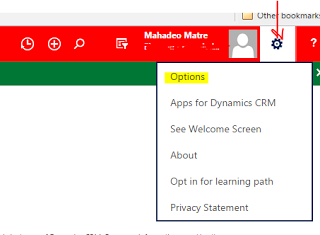
Setting personal options in Dynamics 365 are preferences the individual user can set for them. From the web client, personal options can be founder under the gear on the top right-hand side of the Navigation Bar. Click on the Gear > Options.
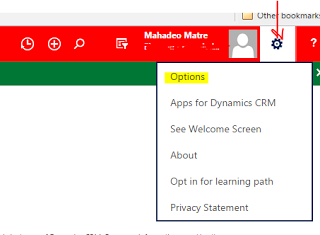
In personal Option page, there are different tabs, which will allow user to set different options:
1. General:
General tab has some basic setting like setting landing page, records per page, time zone, currency etc.
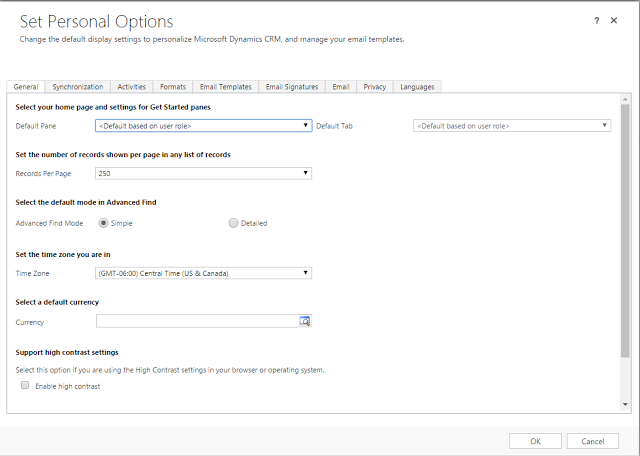
A. Select home page and settings for Get Started panes:
When user logs in CRM system, page which user will see first is the landing page. This will be set using this option. User will specify which default pane and default tab, based on selected default pane and default tab user will be landed when logged in to CRM system.

B. Set the number of records shown per page in any list of records: In CRM views / list how many records wants to see per page. Default option is 50, but user can 25, 50, 75, 100 and 250 records per page.
C. Select the default mode in advanced find: There are two different modes of advanced find- Simple and Detailed, default option selected is Simple. When user opens advanced find from any view/list, which has filters based on default mode set here, advanced find will show detailed filters.
D. Set the time zone: Time zone that user wants to display for his current region.
E. Select a default Currency: MS CRM supports multiple currencies, user can set default currency, so that when creating any records where currency is required, currency will automatically set based on selected value.
F. Support high contrast settings: User can enable high contrast, if user is using high contrast setting for browser or operating system.
G. Set the default country/ region code: Enable country/region code prefixing: Select this check box to enable the default calling code for your region. Country/Region Code Prefix: Enter the value of your region’s calling code in the text box. For example, enter +1 for the United States.
H. View your user information: Link to view details about user. This link will open CRM system user entity form to show current user details.
2. Synchronization: User can set preferences when data is synchronized between MS Dynamics CRM and Outlook or Exchange. User can view / manage online / offline filters, as well as view or manage synchronized filed. Only a system administrator can change the synchronizing fields.
3. Activities: User can set default calendar view and work hours in this tab.
4. Formats: User can set number, currency, time, date formats from this page.