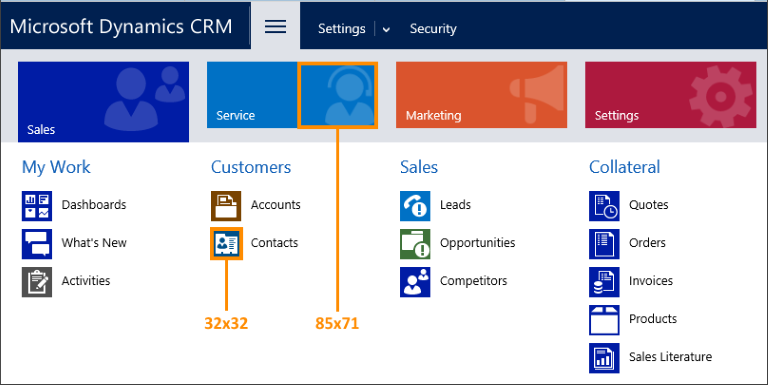
Navigation Site Map customization guide- The SiteMap provides the structure for navigation in Microsoft Dynamics 365. It is evaluated together security privileges to display navigation options in the application. In order to customize navigation using SiteMap, default SiteMap editor can be used. Go to Settings -> Customizations -> Solutions -> Select the solution for which you want to edit the SiteMap for -> Client Extensions -> SiteMap. On clicking SiteMap, SiteMap editor opens and now it can be customized.
Configuration options available by using the SiteMap:
1. Edit labels: All of the text displayed in the default SiteMap uses a ResourceId attribute to specify the text. In order to change the label displayed in an element, use the <Titles> (SiteMap) and <Title> (SiteMap) elements. Any title elements will override the ResourceId attribute values.
2. Add or change icons: <Area> (SiteMap) and <SubArea> (SiteMap) elements have an Icon attribute that can be used to specify the size and other characteristics of the image to display as the icon. GIF, PNG, or JPG image web resource can be used as source of an icon.
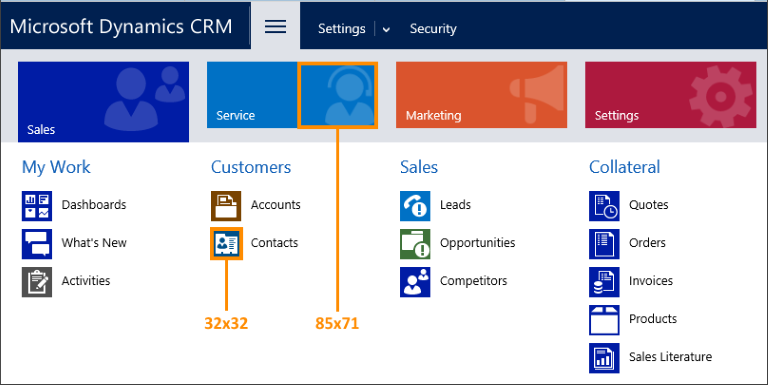
3. Add or remove elements:
a. Add elements:
When editing XML elements in the SiteMap, copy and paste existing XML elements to provide an advanced starting point. Each new element must have a unique Id attribute value.
b. Remove elements:
Check whether editing the security role privileges for users will achieve goal. Each <SubArea> (SiteMap) element that is associated with an entity page is evaluated with the user’s privileges and only shown if a user is allowed to view records for that entity. If do not want to edit security roles, comment out the node in the SiteMap XML.
4. Group links within areas:
The Workplace and the Settings areas include multiple groups of links. Use the <Group> (SiteMap) element in a similar manner to create groups in the other areas. A group element is required, but include the <Title> (SiteMap) and <Description> (SiteMap) elements for it to be displayed as a group.
5. Add new pages to an area:
Use <SubArea> (SiteMap) elements to add new pages to an area.