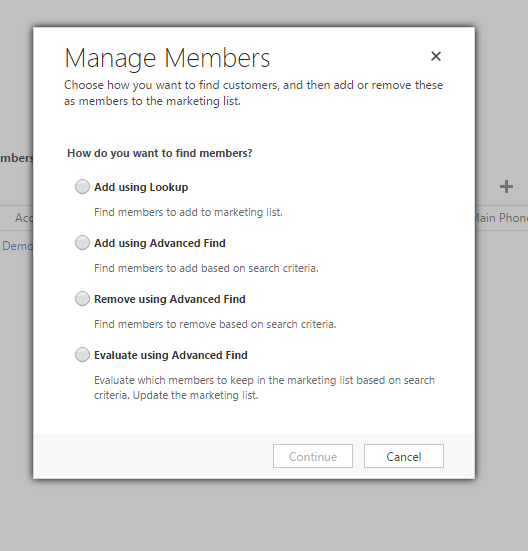
Create and update Marketing List
Marketing lists are used to group target audience for your marketing campaigns. Marketing lists can contain either existing customers like account or contact or potential/prospect customers like lead and opportunity.
Let’s create first marketing list using Microsoft Dynamics CRM marketing tab. Navigate to Marketing top menu item and select Marketing list >> New.
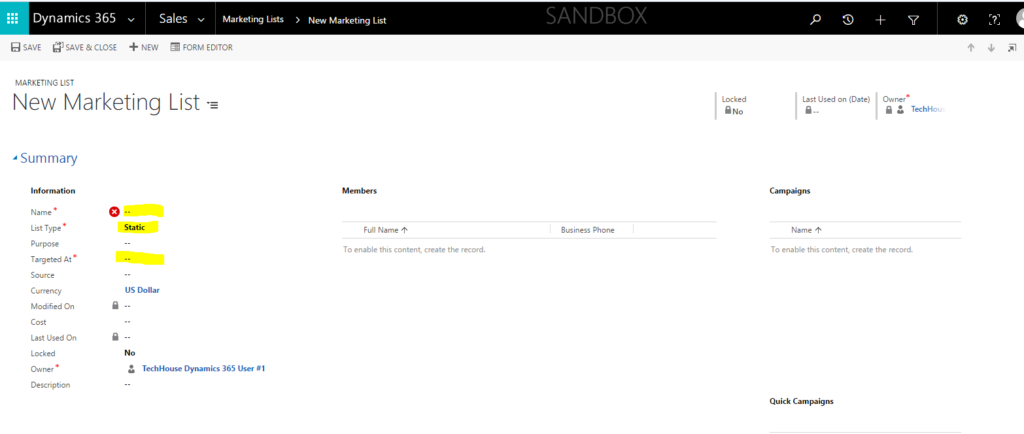
You can create a new marketing list by filling name and member type. Member type (Targeted At) is base entity for your created marketing list. You can’t change based entity (member type) for a marketing list like from account to lead if you want a different base entity list, in that case you have to create new marketing list.
Here one important thing, we need to care is List type. It uses to specify nature of marking list. And that is very important in terms of auto update members in list. Static list type does not update after you create and you need to add or remove members manually form list. Also once you specified list type while creation of marking list you can’t change it later on from static to dynamic.
On the other side Dynamics lists are dynamic and based on filter criteria of fetch xml and auto update members based on filter criteria whenever marketing list is in use. You can copy dynamics members a static member list. But you can’t change dynamic list type to static. Once you created marketing list you can see more options visible in command bar. To add member in list select manage members

New window pops up with some options like
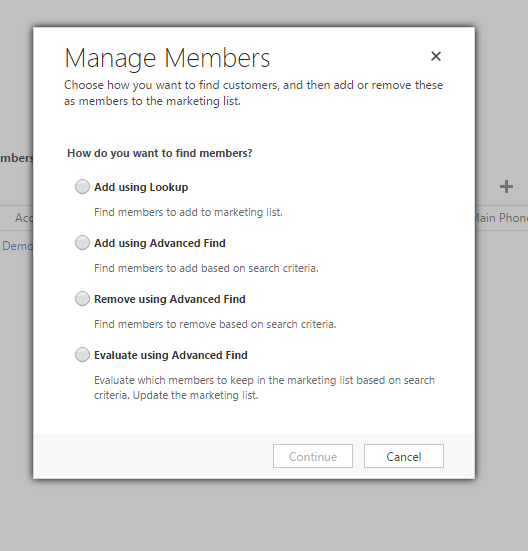
As per options, you can select any one which is appropriate to populate your new marketing list membership. You can select any one or change it later until your list is locked.
Due to overcome duplicate members in list, you can’t add members in list using multiple options. So member list will be updated when you select a new option and add members.
- Using Lookup to Add Members
This option stands for lookup dialog box which is mostly used in Dynamics CRM to find a record. You can search members and add in marketing list.
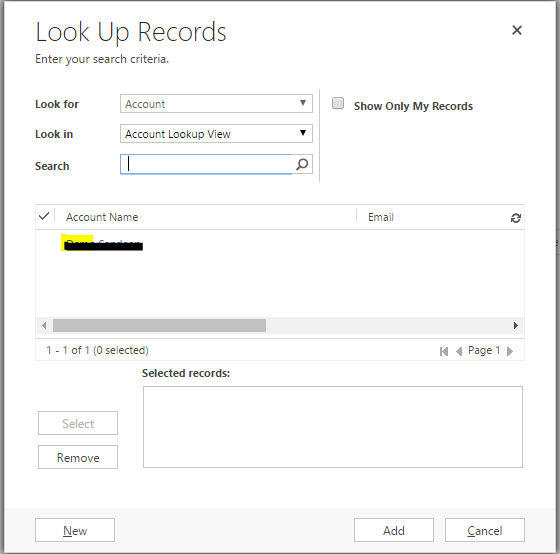
- Add Using Advance Find
When you select Advance find, you have more advance filter criteria for filter members and add in marketing list.
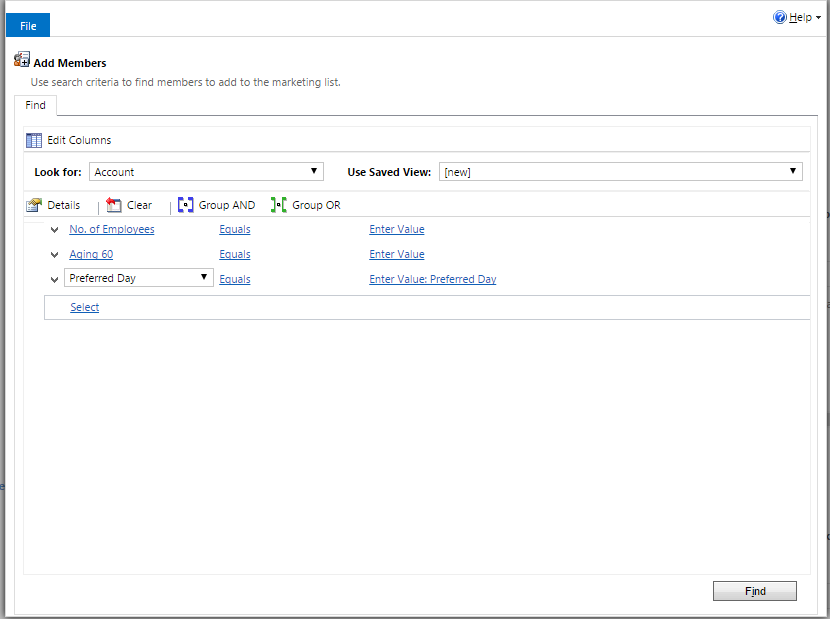
- Using Advance Find to Remove Member
Similar but opposite of advance find add member option, this option uses to remove members from marketing list. So you can make query to remove previously added member in your marketing list.
- Using Advance find to Evaluate Members
This is also similar to add member using advance find to evaluate your members and add more members in list based on addition logic.
Some more features you can see in marketing list command bar like create quick campaign, copy marketing list to another which facilitate users to manage marketing list membership up to date and market to only target audience without any duplicates data.