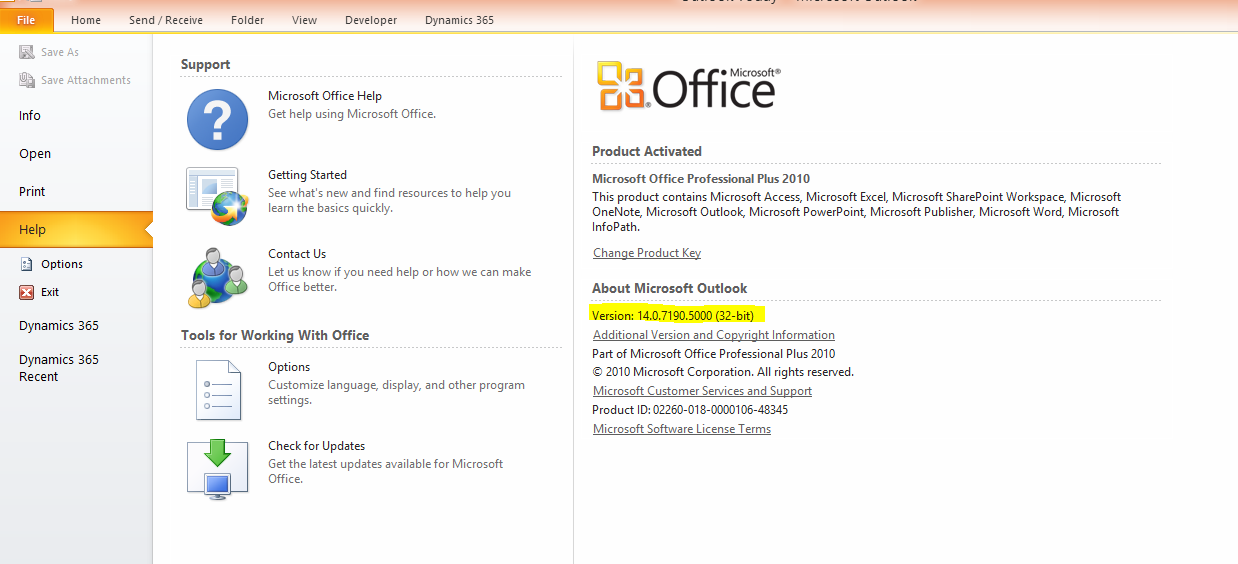
Download and install Microsoft Dynamics CRM Outlook Client
Before moving forward with Microsoft dynamics CRM outlook client installation, make sure you have outlook installed and configured for access your email account.
The very first step is to download Microsoft dynamics CRM outlook client and for the same open Dynamics CRM, the yellow notification appears on top for screen to download outlook client. Or you can search on google and download it from Microsoft site. Before download a version of Microsoft dynamics CRM outlook client, you must check your installed outlook version and installation type (32 bit or 64 bit and download CRM client accordingly).
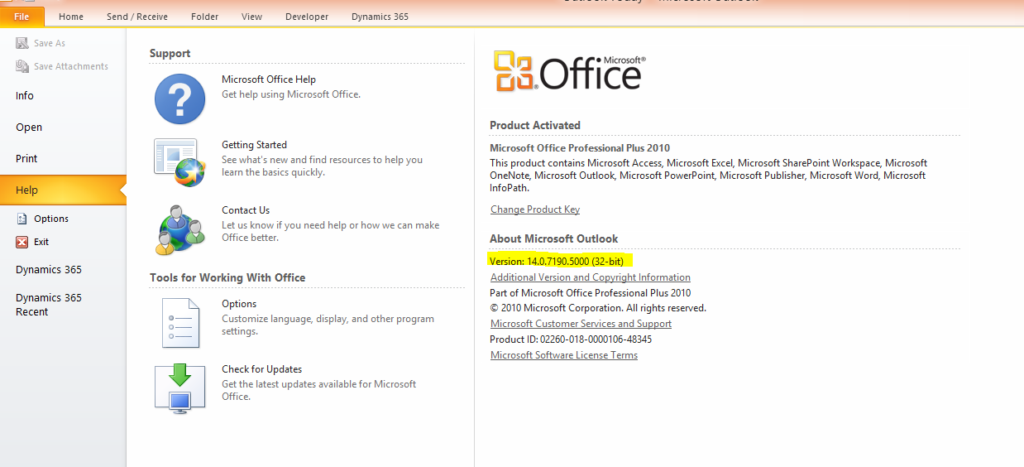
Download client as per outlook version and installation type –
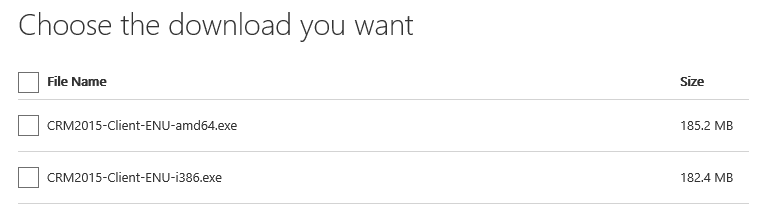
After completing download process for Microsoft Dynamics CRM Out look client installation file (like CRM20XX-ClientOnlineInstaller-ENU.exe ), double click and start installation process. Installation process checks for missing components and install those first before installing Microsoft Dynamics CRM Outlook client. When prompted select accept and click next.
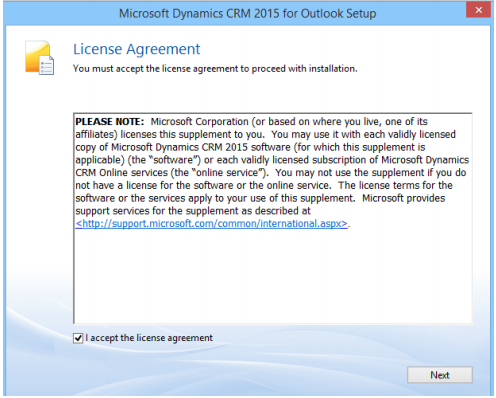
On next screen wait a minute and think do you need offline capability, if yes select options otherwise click Install Now. If you select options, check offline capability fox and then click Install Now.
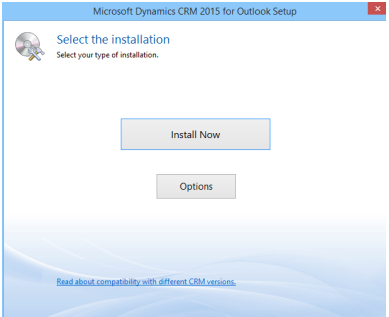
Rest of install will be similar to Microsoft product installation and you will get to end to finish.
Restart system to take system in effect and then we start on configuration and we can look in next section of my blog.